Step 1: Creating a Lookup Workflow from an Existing Template
D&B Integration Manager comes with available lookup and enhanced lookup templates to quickly create workflows. To create a new Lookup Workflow, copy an existing Lookup Workflow template. First select the Lookup Workflow template from the Select Workflow list. Enhanced workflows are designated as "enhanced" in their name. Save the workflow with a new name, and change the parameters for your new Lookup Workflow.
To create an enhanced workflow, you must select one of the enhanced workflow templates from the Select workflow drop-down list.
- On the Home page or the Navigation window, click Lookup.
NOTE: You will save the template with a new name and edit the parameters.
- On the Company Lookup tab, click Customize Workflow.
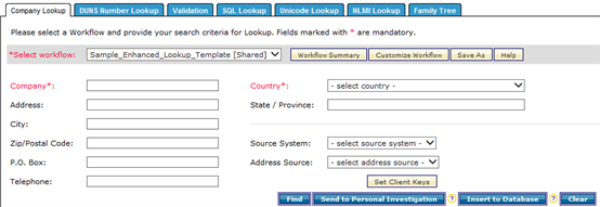
- In the Name field, select an existing Lookup Workflow Template that you want to copy.
- Click Save As.
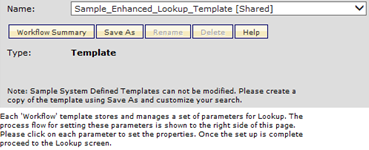
- In the New workflow name field, type the name for the new lookup workflow.
- Click OK. D&B Integration Manager creates the new Workflow, which displays in the Name list with the Type: User Defined.
- To make this Workflow shared, select the Access Roles click here link. Then check the appropriate Access Roles to which to share the workflow and Save.
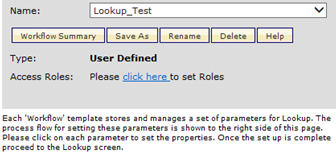
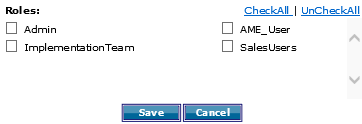
Each workflow template stores and manages a set of parameters for Lookup. The process flow for setting the parameters is shown on the right side of the page. Click on each parameter, Candidate Selection, Quality, Tie Breaking, and Data View, to set the priorities for each.
- To set the Candidate Selection, Quality, and Tie-Breaking parameters in the new Workflow, click the respective icon for each on the right side of the screen.
- To set the Data View parameters, click Data View.

